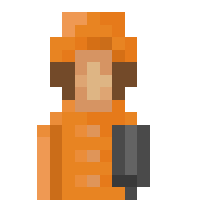Attention: Do not use these information to reconstruct addons whose contents you found somewhere else. That's not how we want you to use the plugin system. Please use it only for your own graphics/graphics others explicitly provided you for usage in the game.
So here we present (almost) all tags which can be used in your plugin description file, and to which object you can put them in:
Plugins
Show
active(optional)
If not set, plugin won't be loaded. Default is true.
If not set, plugin won't be loaded. Default is true.
Show
id
Unique identifier for each plugin.
Show
type
States the type of the plugin. Possible values are:
- residential
- commercial
- industrial
- farm
- harbor ind
- harbor pier
- park
- sport
- public
- religion
- award
- energy
- water
- medic
- police
- swat
- fire brigade
- education
- bus depot
- destroyed
- decoration
- buoy
- railway station
- waste disposal
- body disposal
- military
- building
- category
- notification
- ground
- terrain
- data
- script
- template
Show
title (optional)
Title for the building. Should be English if distributed. Default is null.
Title for the building. Should be English if distributed. Default is null.
Show
text (optional)
Description for the building. Should be English if distributed. Default is null. If type is notification, it will set the notification text
Description for the building. Should be English if distributed. Default is null. If type is notification, it will set the notification text
Show
author (optional)
Author name of the plugin.
Author name of the plugin.
Show
category
The ID of the category the plugin is in
Show
ordinal
Plugins with a lower ordinal will be listed first
Show
width
Tile width of the base of the building.
Show
height
Has to be the same as width.
Show
frames
Graphic frames definition of the plugin. Is an array of frames. Each frame has the form
At least one frame has to be given. If multiple frames are given, player may select one of them in the game (default).
Code: Select all
{"bmp":"image_name.png"}
Show
border frames
Ground only.
An array of 16 frames to use when the ground touches another one. The image has to be like this
An array of 16 frames to use when the ground touches another one. The image has to be like this
- wbck.png (13.63 KiB) Viewed 75846 times
Show
edge frames
2 16×48 frames to use when the ground is at the edge of the map. They have to be like this
- world_0_0.png (3.03 KiB) Viewed 75845 times
Show
edge border frames
No idea. Everything I know is that they have to be 32 frames. Try using the same frames as the ones you used at "frames"
Show
frames winter (optional)
Works as frames. If you define it you have to provide the same number of frames as in frames. These frames will be used when winter is enabled.
Works as frames. If you define it you have to provide the same number of frames as in frames. These frames will be used when winter is enabled.
Show
random frame
Every time you place the building, a random frame from the frame array will be selected
Show
smoke (optional)
List of smoke sources. Have a look at the listing of defined smoke types for more information. Position is relative to pivot point of the building.
List of smoke sources. Have a look at the listing of defined smoke types for more information. Position is relative to pivot point of the building.
Show
animation (optional)
Similar to smoke, can be used to place smaller animations on your building. Position is relative to pivot point of the building. May look like
to position a 3x3 pixel sized blinking red light at the specified relative position.
Similar to smoke, can be used to place smaller animations on your building. Position is relative to pivot point of the building. May look like
Code: Select all
"animation":[{"id":"$animationblinkingredlight3x3","x":70,"y":-107}],
Show
level (rci only)
For residential, commercial and industrial buildings only: Building level, should be 1, 2 or 3.
For residential, commercial and industrial buildings only: Building level, should be 1, 2 or 3.
Show
needs road (optional)
Determines whether a road connection is needed for this building. Default is true.
Determines whether a road connection is needed for this building. Default is true.
Show
needs land (optional)
Determines whether building can only be built if at least one ground tile is land (not water). Default is true.
Determines whether building can only be built if at least one ground tile is land (not water). Default is true.
Show
needs water (optional)
Determines whether building can only be built if at least one ground tile is water. Default is false.
Determines whether building can only be built if at least one ground tile is water. Default is false.
Show
build time (rci only, optional)
Build time in days. By default this value is inferred by height of the building.
Build time in days. By default this value is inferred by height of the building.
Show
influence *
Sets the influence of the building
Possible keys are:
Example
Possible keys are:
Show
"influence pollution"
"influence noise"
"influence health"
"influence police"
"influence fire department"
"influence park"
"influence sport"
"influence education low"
"influence education high"
"influence culture"
"influence management"
"influence religion"
"influence passenger bus"
"influence passenger train"
"influence residential"
"influence commercial"
"influence industrial"
"influence level0"
"influence level1"
"influence level2"
"influence radioactive"
"influence nature"
"influence waste disposal"
"influence body disposal"
"influence noise"
"influence health"
"influence police"
"influence fire department"
"influence park"
"influence sport"
"influence education low"
"influence education high"
"influence culture"
"influence management"
"influence religion"
"influence passenger bus"
"influence passenger train"
"influence residential"
"influence commercial"
"influence industrial"
"influence level0"
"influence level1"
"influence level2"
"influence radioactive"
"influence nature"
"influence waste disposal"
"influence body disposal"
Code: Select all
"influence noise":82,
Show
provide aspect *
Can be used to set the student capacity of a school
Possible keys are:
"provide aspect education high"
"provide aspect education low"
"provide aspect health care"
For example:
Possible keys are:
"provide aspect education high"
"provide aspect education low"
"provide aspect health care"
For example:
Code: Select all
"provide aspect education high":5000,
Show
animated (optional)
If true, multiple frames will be used for animation. Use may not select specific frame anymore. Default is false.
If true, multiple frames will be used for animation. Use may not select specific frame anymore. Default is false.
Show
price (not rci, optional)
Price of the building in Ͳheos. Default is 0.
Price of the building in Ͳheos. Default is 0.
Show
monthly price (optional)
Monthly price of the building in Ͳheos. Default is 0.
Monthly price of the building in Ͳheos. Default is 0.
Show
power (optional)
Produced amount of energy by this building in kWh. Default is estimated by building size.
Produced amount of energy by this building in kWh. Default is estimated by building size.
Show
water (optional)
Produced amount of water by this building in L/h (negative values for need). Default is estimated by building size.
Produced amount of water by this building in L/h (negative values for need). Default is estimated by building size.
Show
max count (optional, not rci)
Max number of buildings of this type in the city. Default is -1 (no limitation).
Max number of buildings of this type in the city. Default is -1 (no limitation).
Show
draw ground (optional)
If set, ground tiles of the building will be drawn. Useful for buildings that are partly transparent on ground. Default is false.
If set, ground tiles of the building will be drawn. Useful for buildings that are partly transparent on ground. Default is false.
Show
rotation aware (optional)
If set, given frames will be used for rotation. In this case you have to provide a multiple of 4 frames. Default is false.
If set, given frames will be used for rotation. In this case you have to provide a multiple of 4 frames. Default is false.
Show
map color
Only for terrain and zones. For example:
will make the terrain look yellow in the map
Code: Select all
"map color":{"r":255,"g":255,"b":0}
Show
map color winter
Like map color, but only displayed on winter
Show
habitants (optional, r only)
Number if habitants in this building. Is inferred based on size of the building by default.
Number if habitants in this building. Is inferred based on size of the building by default.
Show
workers (optional, ci only)
Number of workers in this building. Is inferred based on size of the building by default.
Number of workers in this building. Is inferred based on size of the building by default.
Show
auto build (optional, rci only)
If set, building can be built automaticially. Default is true.
If set, building can be built automaticially. Default is true.
Show
conductive (optional)
If true, this building will conduct energy. Default is true.
If true, this building will conduct energy. Default is true.
Show
super conductive (optional)
If true, this building will conduct high voltage energy like transmission lines. Default is false.
If true, this building will conduct high voltage energy like transmission lines. Default is false.
Show
destroyable (optional)
If false, the building cannot burn. Default is true.
If false, the building cannot burn. Default is true.
Show
removeable (optional)
If false, the building is locked so that it cannot be removed by the player. Default is true.
If false, the building is locked so that it cannot be removed by the player. Default is true.
Show
meta
Can be used, for example, in cars to set in which kind of building do they spawn
Scroll down to see all tags appliable inside the "tags" node.
Code: Select all
"meta":{"tags":{"carres0":{}}}
Show
fun
See this
Show
upgrades
Sets the upgrades the building can have
Value is an array of plugins.
Some additional notes:
Value is an array of plugins.
Some additional notes:
- price, monthly price, water, power and influences will be added to corresponding values of the building when the upgrade is applied
- You can also provide animations as for regular buildings, but no smoke
- You can set "only one":true in an upgrade to state that no other upgrade may be active at the same time. We use this for example for the radio station were you can have selected only one program at the same time.
Show
add prices
A single id or array of ids of other drafts whose building price should be added when building this plugin.
Show
supports shoreline
For buildings only. If set to false the building cannot be built if there is coast under it.
True by default.
True by default.
Show
draw ground water
For buildings only. Draw water under the building like old versions of the game which did not use tile based water drawing. If your building does not rely on water being drawn underneath it setting this attribute to false can improve drawing performance of the game. If draw ground is active this setting will be ignored.
True by default for plugins for compatibility reasons.
True by default for plugins for compatibility reasons.
Frames
Show
bmp
Sets the file to get the image from.
The file has to be in the same folder as your code
Default is the world texture
The file has to be in the same folder as your code
Default is the world texture
Show
x
The horizontal position of the frame in the graphic. Default is 0
Show
y
Like x, but vertically
Show
w
Sets the width of the frame to be selected
For example:
Will display only the left 32 pixels of the image
For example:
Code: Select all
"bmp":"jssj.png","w":32,
Show
h
Like w, but with height
Show
count
This will repeat the frame <value> times to the right
Is the same as
Code: Select all
"frames":[
{"bmp":"a.png","w":32,"h":16}
{"bmp":"b.png", "w":32,"h":16}
]
Code: Select all
"frames":[
{"bmp":"a_and_b_put_together.png",
"count":2,
"w":32,"h":16}
]
...
TODO: HANDLE X AND HANDLE Y
REASON: NO IDEA WHAT IT IS
Meta
Show
carres0
For level 1 residential cars
Show
carres1
For level 2 residential cars
Show
carres2
For level 3 residential cars
Show
carcom0
For level 1 commercial cars
Show
carcom1
For level 2 commercial cars
Show
carcom2
For level 3 commercial cars
Show
carind0
For level 1 industrial cars
Show
carind1
For level 2 industrial cars
Show
carind2
For level 3 industrial cars
Show
firework
See here
Show
supports slope
Determines whether this building handles slopes on it's own (graphically). Enabling this will not draw the concrete blocks under the building. Usually only recommended for decorations and in combination with "draw ground":true.
Usage:
false by default.
Usage:
Code: Select all
"supports slope":true"
Show
supports terrain
Indicates whether this building can be placed on terrain in general (if not the building will only be placeable on flat areas).
Usage:
true by default.
Usage:
Code: Select all
"supports terrain":false
Show
budget item
Buildings that have monthly income or spendings usually appear in the budget view in the associated category, that is e.g. parks for buildings of type park. You can define your own type of budget, called budget item. That is a data object that will be used to provide a name for the item. To assign a building to that item add the "budget item" attribute to the building's code:
That's how the definition of the budget item itself would look like:
Order matters, so you will have to ensure that the budget item was loaded first.
Code: Select all
"budget item":"$budgetitemid00"Code: Select all Reset
[ { "id":"$budgetitemid00", "type":"data", "title":"My item...", "meta":{ "tags":{ "budget item":{} } } } ]
JSON checker
Check
Output: Select all
...